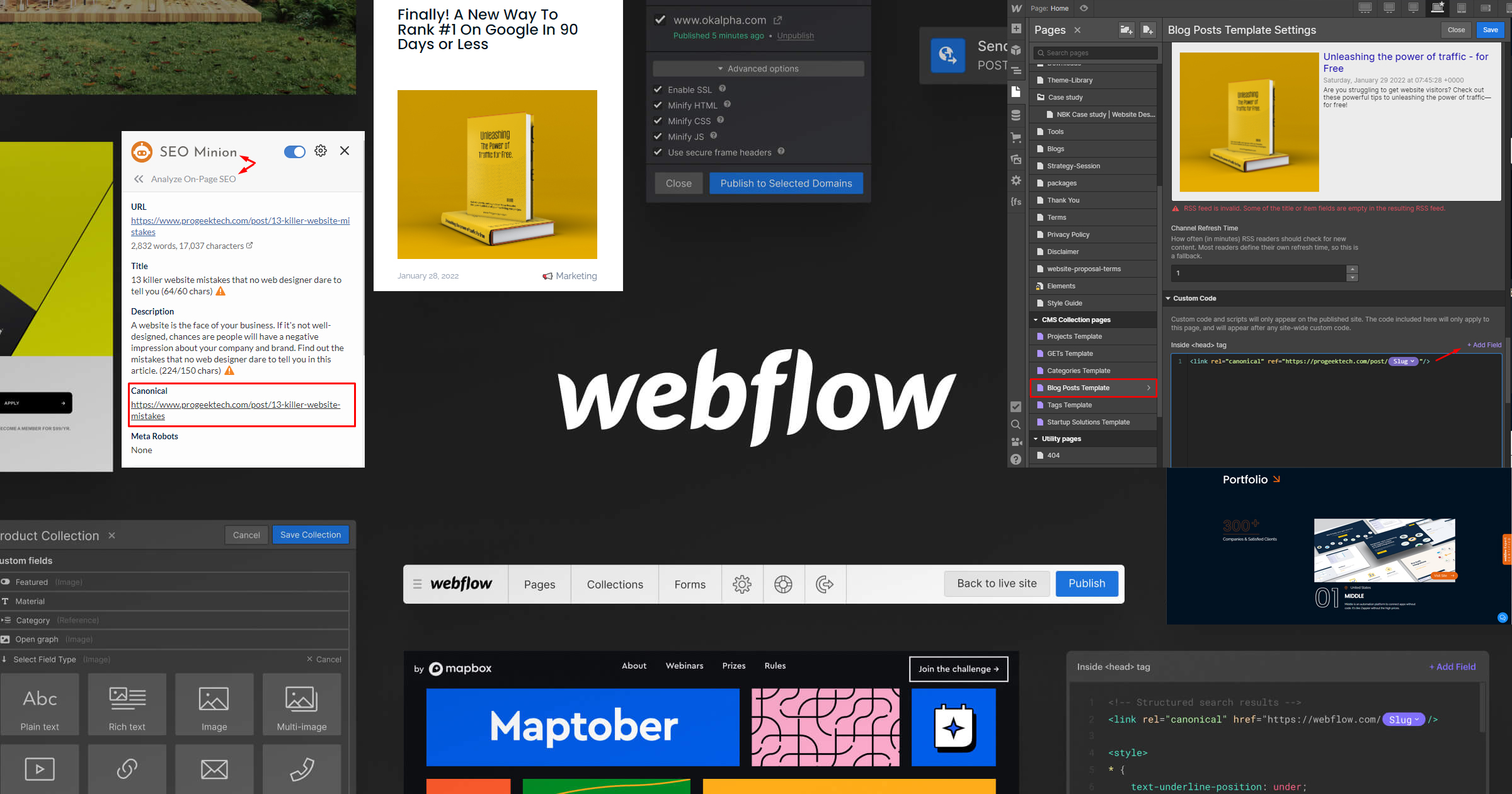
In SEO, certain elements are essential for success—web design, keyword research, on-page optimization, and the often-overlooked canonical tag. The canonical tag plays a crucial role by signaling to search engines which version of a webpage should be recognized as the primary or original source.
In today's digital landscape, having a well-structured website is crucial for SEO success. A key component of this strategy is implementing canonical tags correctly. Canonical tags help prevent duplicate content issues, ensuring that search engines recognize the primary version of a webpage. If you’re using Webflow, you might wonder how to implement a global canonical tag across your site effectively.
In this guide, we'll walk you through the process step by step, ensuring your Webflow Design Agency can maintain strong SEO health and avoid content duplication penalties.
What Is a Canonical Tag?
A canonical tag (rel="canonical") is an HTML element that specifies the preferred version of a webpage when multiple versions exist. It tells search engines which URL to prioritize in indexing, helping to consolidate link equity and prevent duplicate content issues.
For example, if your website has multiple versions of a page, such as:
- https://example.com/page
- https://example.com/page?utm_source=google
- https://example.com/page/index.html
A canonical tag in the <head> section of your HTML should point to the preferred URL, such as:
<link rel="canonical" href="https://example.com/page" />
Why Use a Global Canonical Tag in Webflow?
If your Webflow site has multiple pages with similar content, search engines might struggle to determine which version is the primary one. A global canonical tag ensures all pages point to their correct canonical versions without needing manual adjustments for each page.
Benefits of a Global Canonical Tag:
- Avoids duplicate content penalties
- Improves SEO rankings
- Ensures proper indexing of pages
- Consolidates link equity
- Enhances user experience
How To Implement a Global Canonical Tag in Webflow
Step 1: Access Webflow Project Settings
To begin, log into your Webflow account and navigate to the project you want to edit. From the Webflow Dashboard:
- Click on your project.
- Navigate to Project Settings.
- Go to the SEO tab.
Step 2: Add a Global Canonical Tag in the Custom Code Section
Webflow allows users to insert custom code within the section of all site pages. Here’s how to do it:
- Scroll down to the Custom Code section in your project settings.
- Under Head Code, add the following snippet:
<script>
document.addEventListener("DOMContentLoaded", function() {
var canonicalLink = document.createElement("link");
canonicalLink.setAttribute("rel", "canonical");
canonicalLink.setAttribute("href", window.location.href.split('?')[0]);
document.head.appendChild(canonicalLink);
});
</script>
Step 3: Save and Publish Your Changes
Once you’ve added the code:
- Click Save Changes at the bottom of the page.
- Publish your website to ensure the canonical tags are applied globally.
- Test your implementation (more on this below).
Verifying the Canonical Tag Implementation
After adding the global canonical tag, it's essential to verify that it’s working correctly. Here’s how:
Method 1: Inspect Using Browser Developer Tools
- Open your Webflow site in a web browser.
- Right-click and select Inspect (or press F12 in Chrome).
- Navigate to the Elements tab.
- Search for <link rel="canonical" href="..."> to confirm the correct URL is present.
Method 2: Use an SEO Tool
Several SEO tools can verify canonical tags, including:
- Google Search Console (Inspect URLs to see the canonical version recognized by Google)
- Screaming Frog SEO Spider (Crawl your site and check canonical implementation)
- Ahrefs or SEMrush (Analyze canonical tags under site audits)
Method 3: Check Google's Cached Version
To see what Google has indexed:
- Search cache:yourwebsite.com/page on Google.
- Check the source code to ensure the canonical tag is correctly placed.
Troubleshooting Common Issues
1. Canonical Tag Not Appearing
- Ensure the script is placed correctly in Webflow’s Custom Code section.
- Republish your Webflow site after adding the script.
2. Incorrect Canonical URL
- Make sure the script extracts the base URL properly (window.location.href.split('?')[0] ensures query parameters aren’t included).
3. Conflicting Canonical Tags
- If a page already has a manually set canonical tag, remove duplicates to avoid conflicting signals.
4. Canonical Tag Not Indexed by Google
- Google takes time to update canonical tags. Use Google Search Console to request a re-crawl.
Best Practices for Canonical Tag Implementation
To ensure the best results for your Webflow Design Agency and its clients, follow these best practices:
- Use Absolute URLs – Always use the full URL (https://example.com/page) instead of relative URLs (/page).
- Ensure Canonical URLs Are Accessible – Check for broken links or 404 errors.
- Avoid Self-Referencing Canonical Tags on Paginated Pages – Use rel=prev/next for pagination instead.
- Use Canonical Tags Consistently Across Different Versions of Your Site – Ensure mobile and desktop versions use the same canonical rules.
- Keep Canonical URLs Free of Tracking Parameters – Use the cleanest version of the URL.
- Monitor SEO Performance Regularly – Check for indexing issues and make adjustments as needed.
Conclusion
Implementing a global canonical tag in Webflow is a straightforward yet powerful way to improve your website’s SEO. By following the steps outlined above, your Webflow Design Agency can ensure proper indexing, reduce duplicate content issues, and enhance overall website performance.
Regularly auditing your canonical tags will help you stay ahead in search rankings while maintaining a seamless user experience. With Webflow’s flexible design capabilities and custom code integrations, optimizing for SEO has never been easier. If you need expert assistance in refining your Webflow design and SEO strategy, contact a Webflow Design Agency today! Let’s make sure your website ranks at the top and stays there.
Contact us to elevate your online presence. Specializing in Webflow web design, we create search-engine-optimized, growth-driven designs tailored to help your business achieve long-term organic growth and sustainable success.
Schedule your FREE discovery call right now → https://www.progeektech.com/strategy-session

