.png)
When creating a Webflow website, try not to panic about SEO. Consider usability. For both human readers and search algorithms, great website layout, effective navigation, and easily readable content are essential. Due to the abundance of excellent SEO tools that Webflow experts currently have, optimizing for these aspects is also simple.
You'll need to consider how to optimize your website for search engines in order to survive — and ideally, win — that battle (i.e., how to do SEO). However, the first and most crucial thing to keep in mind is that you should care for the user and never optimize your website for search engine algorithms because those algorithms are always changing.
Your Webflow website should be optimized for people who use search engines. After all, search engines are there to help people. Some of the best engineers in the world have optimized them to provide people with the most pertinent, useful knowledge on any particular topic.
Does a Webflow website help with SEO?
You have some headroom for SEO with Webflow. Webflow promotes clean code over other website builders (open source or website builders), so search engine crawlers may quickly scan Webflow websites to analyze the content and rank indexed pages accordingly.
Additionally, Webflow has every component necessary for on-site website optimization, including:
- Native controls for adding meta descriptions, title tags, image alt texts, and permalink structures
- Easy Google Analytics and Search Console connection, as well as XML sitemap production functionality
- Apply heading tags, global canonical tag, contextual links, and other rich text components easily with this editor.
- Using intuitive design tools, you may create a website that is easy to navigate and browse.
This article will demonstrate how to use these tools to improve the SEO of your Webflow website.
Use the styles panel to optimize your web page content style and structure
In order to optimize your Webflow website for search engines, you can use the styles panel. The styles panel that appears on the right side of the web page when you are in development mode. It allows you to inspect and change the properties of any element on the web page.

styles panel has several tabs:
Style Panel: This tab allows you to change the properties of an element, such as its position, size, and color.
Element Settings: This tab allows you to change the setting of the element, such links URL’s, ID and tags
Style Manager: This tab allows you see the style classes of every element on the page
Interactions: This tab allows you to create any animation and interactions.
- Element Trigger
- Page Trigger
On the web page, there is an H1 tag with the text "Webflow SEO." If we wanted to change the color of this text, we would go to the style panel and change it to the desire style.
Add meta descriptions, title tags, and image alt texts
One of the most important things you can do to optimize your Webflow website for search engines is to add meta descriptions, title tags, and image alt texts. Meta descriptions are brief summaries of web pages that appear in search engine results pages (SERPs). Title tags are the titles of web pages that appear in SERPs. Image alt texts are descriptions of images that appear in SERPs. Search engines can better understand the context of a web page with the aid of title tags and meta descriptions. The terms you use can help search engines determine who your page is most appropriate for.
The Webflow designers, as you might expect, as a platform offers a unique feature for optimizing website title pages and meta descriptions along with animations. Adding these elements is easy with Webflow. To add a meta description, title tag, or image alt text, simply go to page setting and go to the dropdown SEO Setting and change "title tag," or "meta description, "or "open graph" property and enter the desired text.

When optimizing the title tags and meta descriptions on your Webflow site, three things are crucial.
- Use your main keyword in your title tags while choosing your relevant keywords. The main term you're targeting for that page is your primary keyword. Although it is optional, you can also use it in your meta description.
- Keyword placement, start your keyword at the top of the title tag.
- Make sure your meta description addresses the kinds of queries that your target audience might be considering before visiting Google.
Use Google Analytics and Search Console
Google Analytics is a free service that allows you to track the traffic to your website. Search Console is a free service that allows you to see how your website appears in Google search results. Both of these services can be easily implement by a Webflow expert to promote your small business. Additionally, setting up Google Analytics for Webflow is simple. You'll start receiving detailed reporting on how visitors engage with your content once Google has approved your website.
At first, Google Analytics can seem overwhelming (for a non-quant person). Investigate each feature in turn, for example:
Site Speed: Both mobile and web search results are determined by SEO ranking factors, including page loading speed. According to Google, all web pages must load within five seconds.
Search Console: The Search Console report provides a thorough analysis of your page's search engine performance, including traffic sources, keyword ranks, impressions, click-through rates, conversions, etc. In addition to tracking traffic, this report can indicate which pages are doing poorly while being well-positioned in SERPs.
Behavior Flow: Get a visual representation of how visitors move across the various pages of your website. This tool aids in confirming that your information architecture is sound and that your web navigational paths are the best possible. Try the Content Grouping function as well to classify all pages into semantically appropriate categories.
Site content: Recognize when and why visitors leave your website. Pages with high exit rates are also excellent candidates for a content update or other CRO "patch" strategies, including email subscription offers, internal linking, or pop-ups with special offers.
To connect Google Analytics to your Webflow projects, simply go to the settings panel and click on the "integrations" tab. Then, click on the "add integration" button and select "Google Analytics."
To connect Search Console to your Webflow website, go to the settings panel and click on the "domains" tab. Then, click on the "add domain" button and enter your domain name.
Implement schema markup
Schema markup is code that helps search engines understand the content of your website. It is used to provide information about web pages, such as the author, date published, and description.
Adding schema markup to your Webflow website is easy without the need of any plugins. We recommend using the All in One Schema Rich Snippets plugin. This plugin allows you to add schema markup to any web page with just a few clicks.
To add a schema simply go to the project setting> custom code and under the head code enter your schema. Now keep in mind that webflow has a limit of 10k maximum characters.

Optimize your web pages for speed
Your website's speed matters for two reasons. First, websites that load quicker typically appear higher in search engine rankings. A better user experience on quicker websites might result in more conversions.
There are a few things you can do to optimize the speed of your Webflow website.
Fast Delivery Network : Make sure you're using a fast delivery network, which can be a group of servers that deliver web content to users based on their geographic location. Using it can help improve the speed of your website because it reduces the distance that web content has to travel.
Caching: Second, make sure you're using caching. Caching is a technique that stores web content on the user's computer so that it can be accessed more quickly in the future. To enable caching on your Webflow website, go to the settings panel and click on the "caching" tab. Then, select the "enable caching" option.
Responsive Design: Third, make sure you're using a responsive design. A responsive design is a web design that automatically adjusts to fit the size of the user's screen. Using a responsive design can help improve the speed of your website because it eliminates the need to download separate versions of your web pages for different screen sizes.
Web Browsers: Fourth, make sure you're using a modern web browser. Web browsers are constantly being updated with new features and performance improvements. Using an up-to-date web browser can help improve the speed of your website because it will take advantage of the latest performance enhancements.
Web Hosting Service: Finally, Webflow Hosting is the fastest, most scalable hosting technology for your business — without any hassles of domain setup or FTP. Plus you get an entire website management platform to make running a successful site easy as pie!
Use internal linking to make a responsive design
Internal linking is the process of linking to other pages on your website. Internal links are important for two reasons. First, they help search engines find and index your web pages. Second, they help users navigate your website. Adding internal links to your Webflow website is easy without the help of any plugin. Simply highlight the desire text and click insert link.
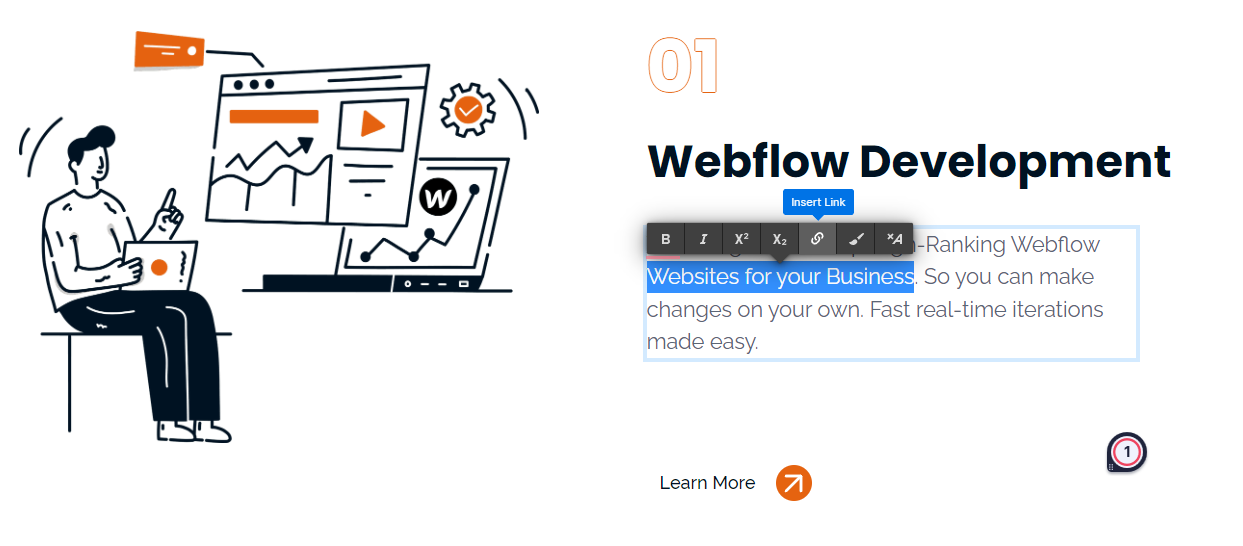
Because Webflow was created for responsive design, this one is simple. But it's crucial to remember how significant this is. Making sure your website is responsive benefits your SEO in two significant ways:
- You receive the crucial "mobile-friendly" tag in search as a result.
- It makes it simpler to distribute the same content and functionality across all devices, which enhances the user experience for everyone.
You'll always keep mobile in mind while creating your design and content since Webflow provides a simple way to preview your site on mobile devices.
Drive traffic to webflow sites by adding social sharing buttons
Social media is a powerful marketing tool. It allows you to reach a large audience with your message quickly and easily. Adding social sharing buttons to your Webflow project is a great way to take advantage of the power of social media. There are a few things you should keep in mind when adding social sharing buttons to your website. First, make sure you add the buttons to web pages that are likely to be shared. Second, make sure the buttons are visible and easy to find. Third, make sure the buttons are connected to your social media accounts.
Adding social sharing buttons to your Webflow website is easy. You style your own social share buttons or use social share embed code like “AddToAny”. This plugin allows you to add social sharing buttons to any web page with just a few clicks.
Algorithms are always evolving. The goal of SEO today is to provide a more individualized experience. This implies that while conducting keyword research and having effective on-page SEO settings are still necessary, understanding the fundamentals of what Google actually values is even more crucial. Simply put, Google primarily considers three factors:
Relevance
When Google crawls your blog post, it will inquire as to whether the material is pertinent to the keyword search intent. Make sure Google can easily discover the keyword "web design trends" in your content if you're talking about it. How do you go about that? by using your intended keyword throughout the body of your text, including in the slug and headline.
Authority
Google wants to display material from reliable publications to users. The Domain Authority (DA) of a website is calculated on a scale from 0 to 100 and rises in accordance with its:
- Popularity
- Engagement
- How many other websites are connecting to it
All of this implies that your primary focus should be on developing a community and sense of brand awareness around your content. Your website will earn more authority the more people share your content.
Stickiness
The length of time visitors stay on your post is the third factor that Google genuinely considers. How sticky is your material, in other words? Does it compel the reader to pause, focus on, and interact with the text? Google wants to deliver the finest content to its users. Therefore, it will wish to show your material to more individuals if it can tell that readers like it.
Conclusion
Be sure to complete the technical aspects of your Webflow website (titles, meta descriptions, alt texts, navigation, and page performance), set up the Google Analytics and Search Console tools for tracking the health of your website, and publish pertinent, high-quality content that adheres to the searcher's intent. These are just a few ways you can optimize your Webflow website. By following these tips, you can improve your website's speed, usability, and marketing potential.

